Entity Map
Introduction
Entity Map is the place where tree structure of our Project Entities can be seen in Map view or Outline view. By default we get organzation and project name in entity map.

Creating Entity Map
Project is a child entity of Organization, which is the root element. We can add child entities to our Project. Hovering on the Project name gives us the option to add child entity.
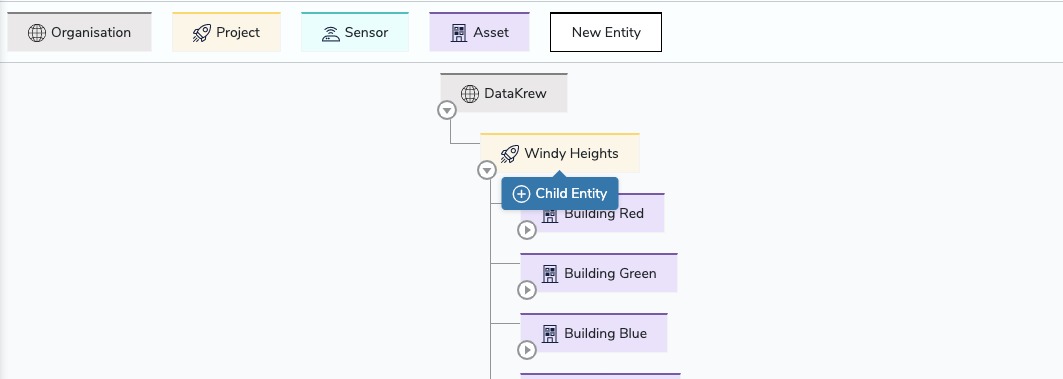
After clicking on it, Add Child Entity modal opens us which asks about the entity that we want to add - Asset or Sensor.

If we select Asset, then Add asset modal opens up where we add the details and a new asset is created as a child entity to project.

Similary when we select sensors, Add sensor modal opens up where we add the details and a new sensor is created as a child entity to project.

Following the entity notation, newly created entities have black border. Once they’re saved they became saved entities then the black border disappears.

To save the newly added entites, we use the save button on top to save the entire entity map.

We can add Child or Sibling entity to Assets whereas only Sibling entity can be added to Sensors. Hovering on Assets/Sensors show to option to add entity as child/sibling.

Clicking on Child Entity/Sibling Entity we again get the same Add asset modal to add Asset or Sensor.
On selecting an entity we can see it’s properties/details on the right sidebar.

If we wish to change details of any entity, we click on it and in the properties section on the right, we can change the details and click on save button to save the changes of that particular entity.
In order to delete any entity, we select it and in the Properties sections, Delete button is there to delete the entity.